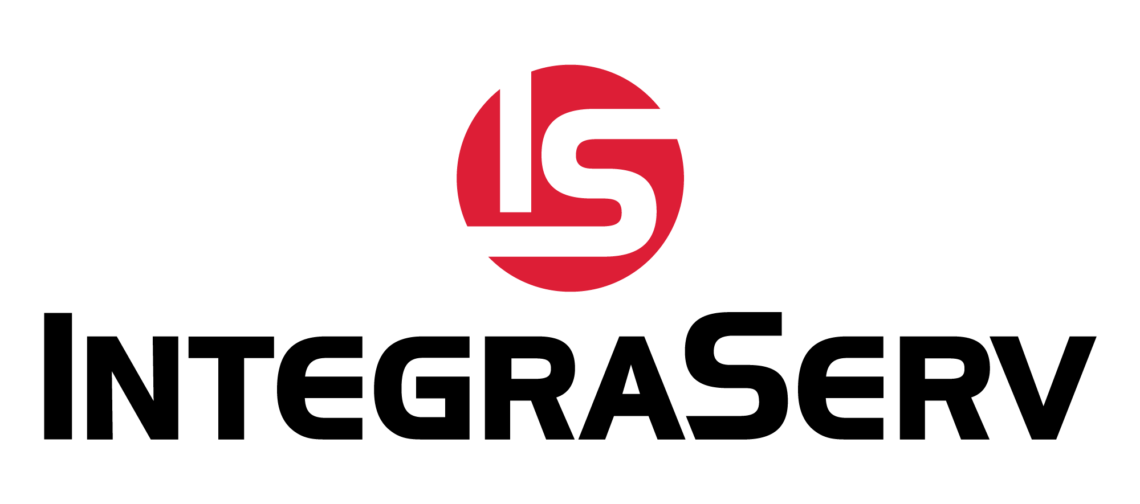For optimum performance, you should clean the printhead regularly. We recommend cleaning after installing a new roll of ribbon, direct thermal media, or after printing 500 feet of continuous media or fanfold. Inconsistent print quality may indicate that the printhead is dirty. You should also clean the printhead if there are voids in barcodes or graphics.
Zebra Technologies
How do I adjust the printhead toggle pressure?
Position the toggle(s) as follows:
- For 90/96XiIII printers, position the toggle in the center of the upper print mechanism.
- For 140XiIII, 170XiIII and 220XiIII reference the printhead mounting screw as the center of two halves of the print mechanism, and position each toggle at the center of each half.
- Compress the toggle spring by turning the lower knurled nut clockwise until the distance from the top of the toggle foot to the bottom of the lower knurled nut equals 30mm.
- Check the print quality by performing the PAUSE Key Self Test by pressing the PAUSE key while turning the printer power ON.
What should the darkness setting be?
- Set the darkness to the lowest setting possible for the desired print quality. In addition to reducing printhead life, setting the darkness too high for a given ribbon may cause ink smearing, ribbon wrinkle and burning through the ribbon.
What should I use to clean the printhead and platen?
We recommend using a preventive maintenance kit (part number 47362) or a solution of 90% Isopropyl and 10% deionized water with a clean, soft, lint-free rag. For a complete cleaning schedule refer to your printer’s user guide.
How do I find my printer’s serial number?
The serial number is located on the printer identification plate on the back of the printer.
How can I know the configuration of my printer?
Turn off printer. Hold the cancel key while turning the printer on. Continue pressing it until the first control panel lights turn off. Release the cancel key and the configuration will print.
What does DPI mean and how can I tell which DPI my printer is?
DPI stands for Dots Per Inch and is the print resolution of your printer. You can tell the DPI of your printer by printing a configuration. The DPI along with the printer model is listed at the top of the page.
Tally-Dascom
How do I load continuous form paper?
Oftentimes the incorrect paper path has accidentally been selected. The printer may sound like it’s trying to load, but will not feed the paper in.
There are two paper paths–one for continuous (tractor fed or pin-feed) paper and a single or cut sheet feeder. To ensure the correct path is selected, view the display panel on the front of the printer. In the upper right-hand corner it will indicate “TRACTOR1” or “SINGLE.” To change the setting:
- Press the SETUP button.
- Select PAPERWAY
- Press the arrows until the desired paper path is displayed.
- Press SET. An asterisk should appear indicating that the feed type has been selected.
- Press ONLINE. Recycle power, check the display, and reload the paper to ensure the settings were successfully changed.